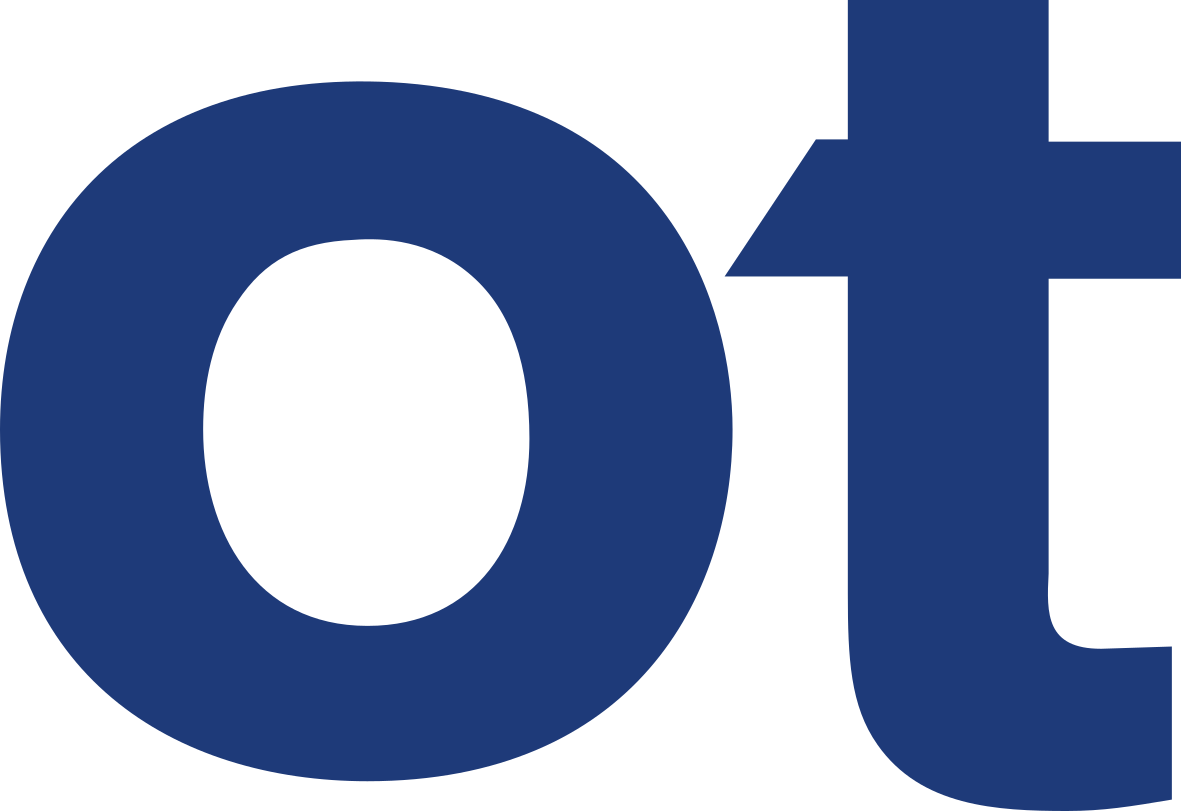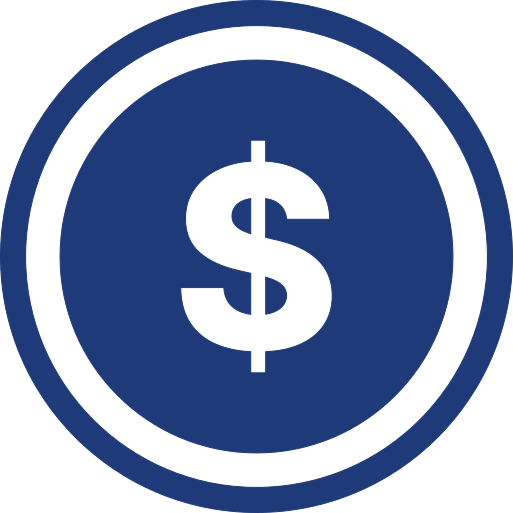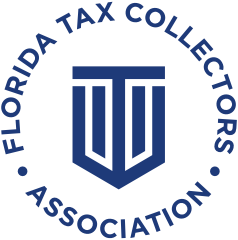Migrate ImageQuest Cabinets to New SQL Server
Before migrating the ImageQuest databases to a new SQL Server, please make sure the new SQL Server is configured with the following requirements:
- Mixed mode authentication must be enabled
- Named Pipes and TCP/IP must been enabled
- The full-text search option must be installed and enabled on the SQL server
- The SQL account used to install ImageQuest must have the right to create/manage databases
To migrate the ImageQuest SQL Server databases (aka “cabinets”), please follow these steps:
- Run the Database Configuration Utility (Informa.ImageQuest.DatabaseConfiguration.exe) on the ImageQuest server (typically, this is located here: C:Program Files (x86)Informa SoftwareImageQuestService) to confirm and note which cabinet is the Warehouse cabinet (in the event you have multiple cabinets). It will be the value listed in the “Database” field. In the example below, it’s “ImageQuest”.
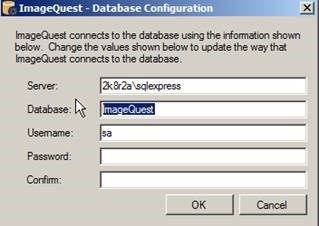
- Stop the ImageQuest IQ Application ServiceHost Service on the ImageQuest server
- Backup the IQ database(s)
- Restore the IQ database(s) to the new SQL Server (using the same database name(s) they had on the old SQL Server)
- Run the Database Configuration Utility on the ImageQuest server to configure the new SQL Server, confirm the Warehouse cabinet is listed (if you restored multiple cabinets) and provide the new SQL Server credentials
NOTE: The SQL credentials used must have dbo access to all of the cabinets including the Warehouse cabinet
- Start the ImageQuest IQ Application ServiceHost Service on the ImageQuest server
- Test ImageQuest connectivity using IQdesktop – make sure the client can connect and open without issue